GXDA Champion
Aster Phoenix

Latest topics
» whats up im newby villadsbg Sat Mar 30, 2019 3:07 pm
» Points System + Store
by Yugo Wed Mar 13, 2019 2:42 am
» Dorm Prefects
by Admin Mon Apr 23, 2018 4:19 am
» GXDA#203 Post Duel Press Conference.
by Zane Truesdale. Tue May 30, 2017 1:08 am
» GXDA#203 Deadkiller vs Garbrandt. (Results)
by Zane Truesdale. Tue May 30, 2017 12:38 am
» GXDA#203 DeadKiller vs Garbrandt.
by Zane Truesdale. Tue May 30, 2017 12:26 am
» Superheavy Samurai Deck
by Daniel8503 Sat May 27, 2017 5:36 pm
» TCG BANLIST 2017
by Blair Flannigan Wed Mar 22, 2017 3:13 am
» An important announcement, I am sorry.
by Daniel8503 Tue Mar 21, 2017 2:13 am
How to do a Screenshot.
Page 1 of 1
 How to do a Screenshot.
How to do a Screenshot.
Here is a post on how to do a simple screenshot whether its decks or not.
Mac instructions:
1) Press Command + Shift + 4. Your cursor will turn into a small cross-hair.
2) Click and drag your cursor to highlight the area your taking a picture of. A grayed rectangle should appear where you drag your cursor.
3) Let go of the mouse. You should hear a camera shutter noise. That lets you know you have taken a screenshot.
4) Find your screenshot on your desktop. It will be saved as a .png file named "screenshot" labeled with the date and time.
Windows Instructions:
1) Find a program called snipping tool on your computer under windows accessories.
2) click the icon that says new and clip whatever you want to be contained in the screenshot.
3)click the floppy disk icon which will let you save the screenshot. you can just change the name of it to anything you want.
How to upload a screenshot.
Here are some good websites for uploading. you may need an account to upload them, but it can store the screenshots.
Lightshot
Gyazo
Imgur
How to upload within forum:
Here is how you do it within the forum with no website to upload it to incase you do not want to make an account.
1)

The first icon on the left is used for uploading a screenshot within the forum.
2)
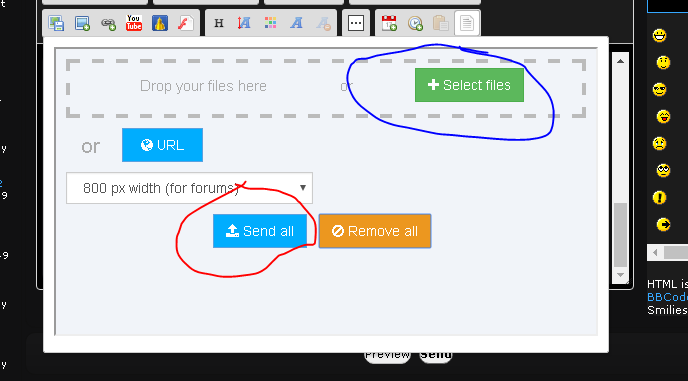
Click the icon circled in blue then click the icon circled in red.
3)
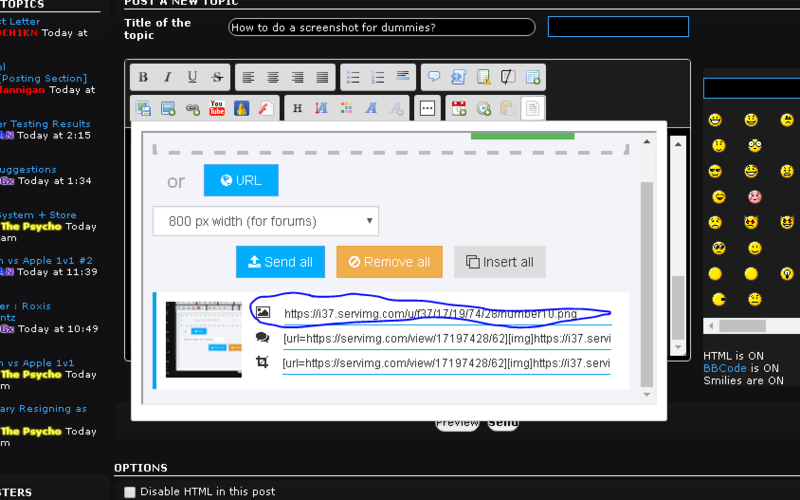
Once it is completed uploading, copy the link circled and paste it anywhere you want.
Mac instructions:
1) Press Command + Shift + 4. Your cursor will turn into a small cross-hair.
2) Click and drag your cursor to highlight the area your taking a picture of. A grayed rectangle should appear where you drag your cursor.
3) Let go of the mouse. You should hear a camera shutter noise. That lets you know you have taken a screenshot.
4) Find your screenshot on your desktop. It will be saved as a .png file named "screenshot" labeled with the date and time.
Windows Instructions:
1) Find a program called snipping tool on your computer under windows accessories.
2) click the icon that says new and clip whatever you want to be contained in the screenshot.
3)click the floppy disk icon which will let you save the screenshot. you can just change the name of it to anything you want.
How to upload a screenshot.
Here are some good websites for uploading. you may need an account to upload them, but it can store the screenshots.
Lightshot
Gyazo
Imgur
How to upload within forum:
Here is how you do it within the forum with no website to upload it to incase you do not want to make an account.
1)
The first icon on the left is used for uploading a screenshot within the forum.
2)
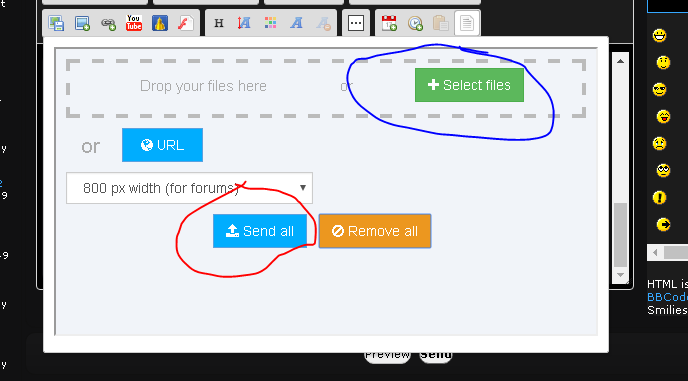
Click the icon circled in blue then click the icon circled in red.
3)
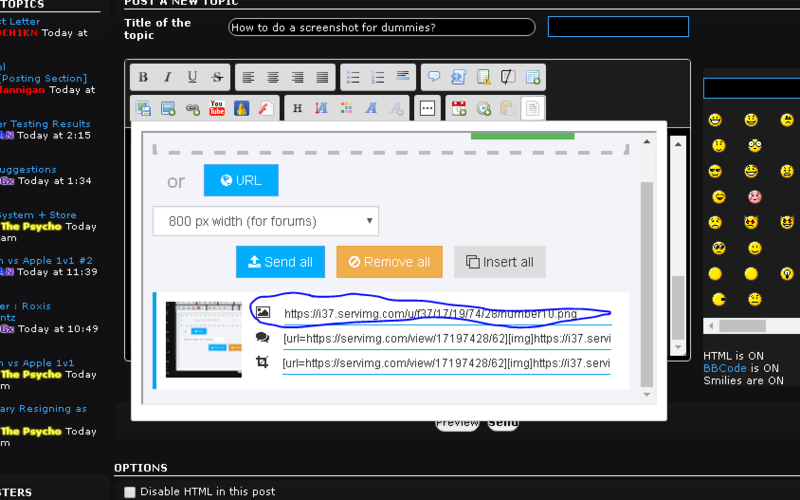
Once it is completed uploading, copy the link circled and paste it anywhere you want.

B@T- Posts : 222
Join date : 2016-11-28
Page 1 of 1
Permissions in this forum:
You cannot reply to topics in this forum




